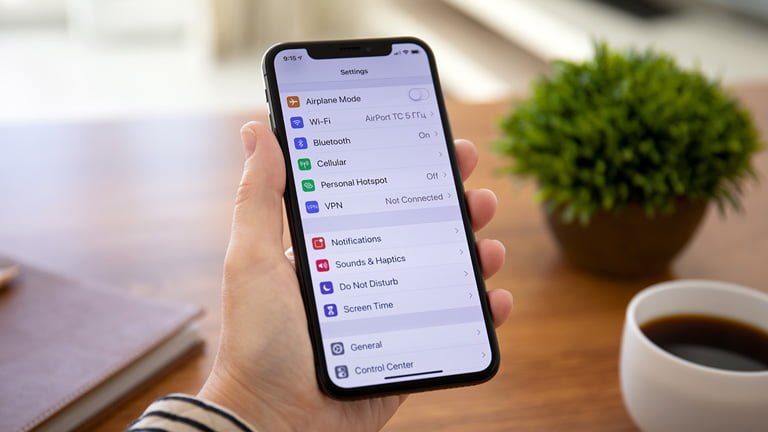
If your iPhone is experiencing issues connecting to your carrier’s mobile internet, there is a high chance that your APN is not set correctly. APN settings on iPhone control how your iPhone connects to your mobile network provider, allowing you to use data, send text messages, and make phone calls. Configuring your APN settings may also be necessary when you switch to a new network.
If you are interested in getting more details about how to set up your APN, this guide is for you. In today’s guide, we will take you through the steps on how to set up APN settings on your iPhone. Whether you’re a long-time iPhone user or new to iPhones, this guide will provide you with the information you need to configure your device’s APN settings correctly. But first, let’s share a few basics about APN settings.
Understanding APN Settings
In this section, we will answer some common questions that most people have about APN Settings.
What is APN, and what does it do?
As mentioned earlier, APN stands for Access Point Name. It refers to a set of settings that determine how your iPhone or any other mobile device connects to your carrier’s mobile data network. Not setting up your APN correctly can affect your device’s ability to connect to your carrier’s mobile network.
Your APN settings enable you to connect to your mobile network provider’s servers, allowing you to access the web and other services that require an internet connection. Most mobile networks will automatically install these settings on your iPhone when you insert or install their new SIM card. However, there are certain situations when you may have to change these settings manually—more about this in the next section.
When do I need manual APN settings?
Some of the common situations that require inputting the APN settings manually include the following;
- When you switch to a new mobile network provider
In some situations, changing to a new network may require you to manually input APN settings for the new provider in order to establish a data connection. This is because different mobile network providers may have different APN settings. So, the settings for your old network may not work when you switch to a new one. - Using a new SIM card
When you insert a new SIM card into your iPhone, especially when traveling internationally or using a local SIM or eSIM, you may need to update the APN settings manually. - Resolving data connection issues
When having network connectivity issues, manually changing your APN settings can sometimes fix it. - Using an unlocked device
If you buy an iPhone that is not tied to any mobile carrier, you may have to input the APN settings to establish a data connection. This is because most unlocked devices are not preconfigured with APN settings from a specific provider. - When you reset your network settings
Sometimes, resolving network issues on your iPhone requires resetting your network settings. In this case, you may have to enter your carrier’s network settings in order to connect to their mobile data network.
What happens when APN is not set correctly
If you have been wondering what will happen if your APN is not set correctly, here are a few issues you may encounter;
- Inability to connect to the Internet
The most obvious thing that will happen if your APN settings are incorrect or missing is that your device may not be able to connect to your carrier’s network. - Inability to send or receive messages and make calls
Wrong or missing APN settings may sometimes make it impossible for you to send or receive messages or even make calls. - Connection drops or instability
Having wrong or missing APN settings may lead to data connection issues, resulting in interrupted internet browsing or application usage. - Unexpected data charges
Sometimes, using the wrong APN settings may lead to extra charges for using an APN that is not meant for your mobile carrier.
What is the difference between APN and VPN?
One of the common mistakes that some people have made lately is using the terms APN and VPN interchangeably. However, these two terms are different. APN refers to a set of settings that determine how a mobile device connects to a mobile network provider’s data network. As we shared earlier, APN settings are necessary for establishing a data connection and accessing services such as mobile data, text messaging, and voice calls.
On the other hand, VPN stands for Virtual Private Network and refers to a technology that allows users to create a secure and private connection over a public network, such as the Internet. When you enable a VPN connection on your iPhone or any other device, your traffic is encrypted and routed through a remote server operated by the VPN service provider. Ultimately, this will help you browse the internet more privately since your network provider and other third parties will have limited or no information about your browsing activities.
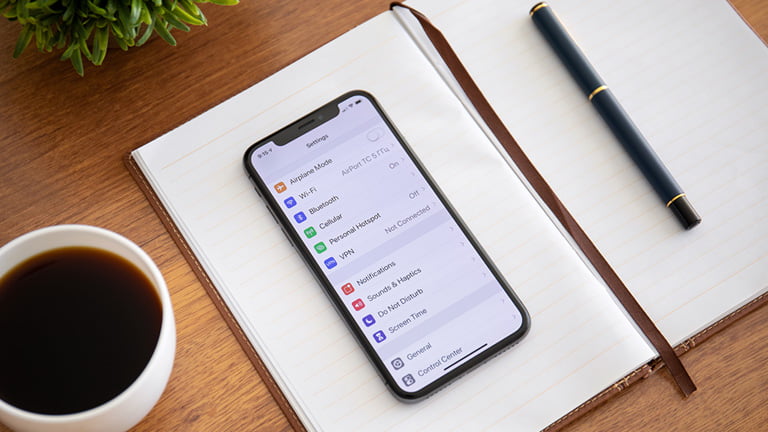
The common APN settings you should know about
Some of the typical details you will have to input when manually configuring your APN settings include the following;
- APN: This refers to the actual access point, which is usually the name of the network provider.
- APN Type: There are several APN types, including generic, supl (Secure User Plane Location), mms and wap. Generic is the common type that most providers use.
- MMSC: This stands for multimedia messaging service and is only necessary when using MMS.
- Proxy: This is a server that acts as an intermediary between a mobile device and the internet. Some providers may require you to set up the proxy in your APN settings.
How to change APN settings on iPhone
Now that you know the settings you will need to change under your APNs settings, let’s share with you the procedure you will go through to change this information. But first, you must contact your carrier to get the exact information you need to enter in the different sections. Once you have this information, follow these steps to change your APN settings.
View APN Settings
- Open the “Settings” app on your iPhone.
- Tap on “Mobile Data” or “Cellular,” depending on your iOS version and the language set on your iPhone.
- Tap on “Mobile Data Network” or “Cellular Data Network.”
- Under the “Mobile Data” or “Cellular Data” section, scroll down till you see the “APN” field. There you will view all the APN settings that your iPhone is using.
Change and edit APN Settings
- To change your APN Settings, open the Settings app on your iPhone.
- Tap on “Mobile Data” or “Cellular,”
- Choose “Mobile Data Network” or “Cellular Data Network.”
- Under “Mobile Data” or “Cellular Data,” scroll down to locate the “APN” field and enter the correct APN settings provided by your mobile network provider.
- Save the APN settings by tapping “Back” or “Done,” depending on your iOS version or the language on your device.
- You may also have to restart your iPhone to enable the new APN settings.
Reset APN Settings
Before you reset your APN Settings, it is crucial to know that resetting APN settings will erase any custom APN settings you have previously configured, and your iPhone will revert to the default APN settings provided by your mobile network provider.
- To reset your APN settings, launch the Settings app on your iPhone
- Tap on “Mobile Data Network” or “Cellular Data Network.”
- Once you are in your data network settings, scroll down to the bottom of the screen and locate the “Reset Settings” or “Reset All Settings” option. You may see different verbiage depending on your iPhone model and iOS version.
- Tap on the “Reset Settings” or “Reset All Settings” option. In some cases, you may be required to enter your iPhone’s passcode to confirm the action.
- Enter the passcode and confirm that you want to reset the APN settings by tapping “Reset Network Settings” or “Reset Settings.”
- Your iPhone will now reset the APN settings to the default values provided by your mobile network provider.
- You may also have to restart your iPhone to apply the reset APN settings.
Final thoughts
This guide has covered all the core information you must know about APN settings and how to configure them correctly. In summary, APN settings control how your iPhone connects to your mobile network provider, allowing you to use data. Changing APN settings on an iPhone can be a useful solution when experiencing issues with mobile data connectivity, sending or receiving text messages, connection instability and a few other rare scenarios we shared earlier in this article.
If you have inquiries or need assistance with using mobile data or configuring your APN settings, you can always contact Team eSIM USA to get all the help you need. eSIM USA is knowledgeable about all issues related to mobile networks, cellular connection, eSIM, and more. You can also reach out if you intend to travel to the US because you will likely need a US-based eSIM to stay connected to the internet.